How to Register Your Templates On MTNL Dlt Portal?
Let's Start Template On DLT
Listen Podcast To Apply Content Templates
01. Open Website Link https://www.ucc-mtnl.in/
02. Click On Login
03. Select radio button (As Enterprise)
04. Click on Next
05. Enter your login details (registered email and password)
06. You will receive an OTP on your registered mobile number, enter OTP and click on verify.
07. Click on Templates (Button)
08. Click on Content Templates
09. Click on ADD+ Button
10. Follow Below Chart
11. From Template Type : Choose Service Only
12. From Content Type Choose:
# IMPLICIT : To Send Transactional SMS : Like OTP, Username & Password
# EXPLICIT: To Send Promotional SMS To Your Customers Only
13. From Next : Choose Your Header Name
14. Template Name : Type Template Name For Your Knowledge Only
15. Text Type :
# If Your Message is in English Choose Text
# If Your Message is in Other Language, Choose Regional
16. Template Message: Type Your Message Here
For Example : Your Message is :
Dear Customer, Your OTP is 345678. OTP is Valid for 2 Minutes Only. www.Yourdomain.com
Template Message Type Should be As below
Dear Customer, Your OTP is {#var#}. OTP is Valid for 2 Minutes Only. www.{#var#} ABCDEF
Type Your Header Name in Last Of Template
17. It is mandatory to add your BRAND NAME either you can add your HEADER NAME (sender-id) in the last of your template message before saving the template, template could rejected if it is not done while registering.
18. Now wait for Template approval from the operator.
19: Kindly send us Your Templates in below Format:
Templateid : 36367348494994 Header Name: ABCDEF
If you have multiple templates, Kindly send in One Go textguru.in@gmail.com
13 Approval of templates depends on the operator queue. You will get confirmation on your registered email id once it approved by MTNL.
14. Thank You

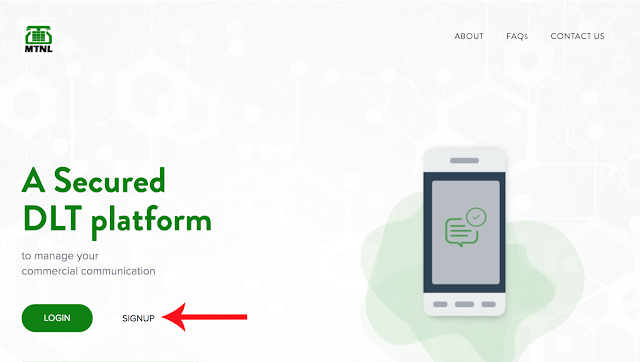
How do I register for DLT? Enterprise Registration Process https://bulksmsraipur.com/mtnl-dlt-registration.html
ReplyDelete