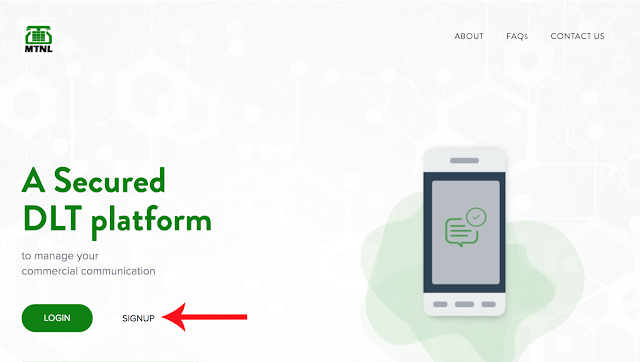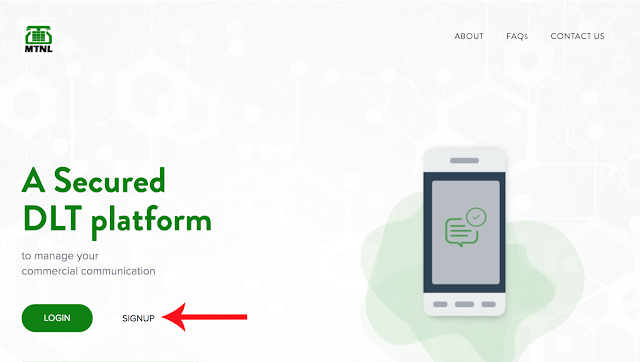Let's Start Template On DLT Listen Podcast To Apply Content Templates 01. Open Website Link https://www.ucc-mtnl.in/ 02. Click On Login 03. Select radio button (As Enterprise) 04. Click on Next 05. Enter your login details (registered email and password) 06. You will receive an OTP on your registered mobile number, enter OTP and click on verify. 07. Click on Templates (Button) 08. Click on Content Templates 09. Click on ADD+ Button 10. Follow Below Chart 11. From Template Type : Choose Service Only 12. From Content Type Choose: # IMPLICIT : To Send Transactional SMS : Like OTP, Username & Password # EXPLICIT : To Send Promotional SMS To Your Customers Only 13. From Next : Choose Your Header Name 14. Template Name : Type Template Name For Your Knowledge Only 15. Text Type : # If Your Message is in English Choose Text # If Your Message is in Other Language, Choose Regional 16. Template Message : Type Your Mess