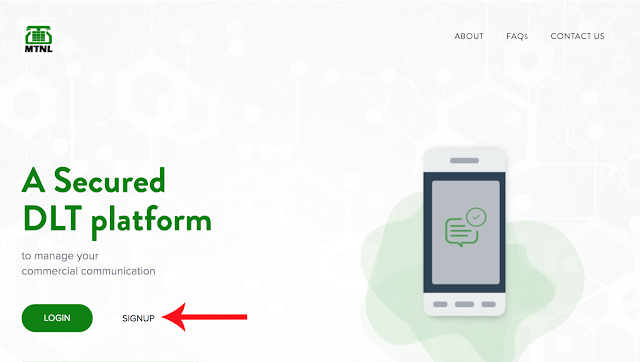How to Registered Senderid (Headers) On MTNL Portals?
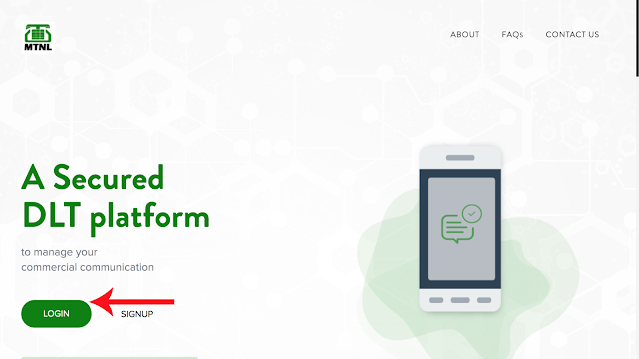
SenderId is known as HEADER in DLT Era, We are going to guide you to register Headers after DLT Approval 01. Open Website Link https://www.ucc-mtnl.in/ 02. Click On Login 03. Select ( As Enterprise) 04. Click On Next 05. Fill Your EmailID & Password to Login and Click Login. 06. Type OTP to Login and Click Verify. 07. Click Oh HEADERS 08. Click On SMS HEADERS 09. Click on +ADD Button 10. Follow Below Steps 11. Click On Submit For Approval 12. Wait for Header Approval 13. Approval depends on the operator queue. You will get confirmation on your registered email id once approved by MTNL. If sender id will not be approved in 48 hours. Kindly contact us. 14. Once Headers is approved, Kindly Forward approval email to textguru.in@gmail.com from your textguru account registered email id. Also mention your username in email. Thank You (www.TextGuru.in)