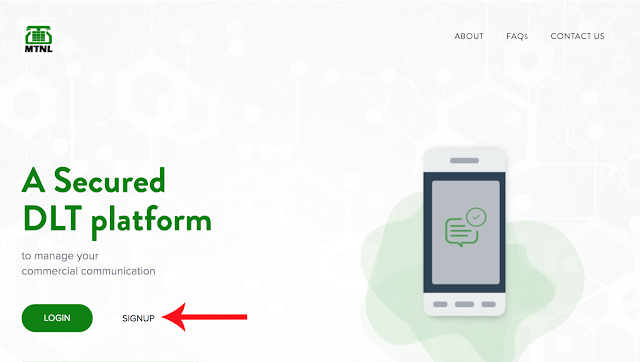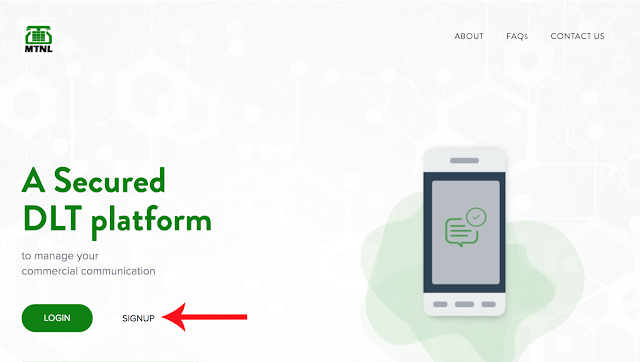Listen Podcast: If Your Message is Not Delivering After Approval, Kindly Listen Podcast and Share Details with Us If Your Message is Not Delivering After Approval, Kindly Share Below Details 01. Login to https://www.ucc-mtnl.in/ 02. Go to Templates 03. Content Templates 04. Select Approved and Search 05. Click on template id to you want to check details 06. Take Screenshot as Send to Us 07. Also Copy Template Content 08. Also Copy Template ID Kindly Send Email with all above details on support@textguru.in with your username